|
Memberkit has advanced emailing features.
Sending E-mails on Forms:
Let's say you would like to send an email to the user during registration or when they add a new entry on an application. Here is how you do it:
1. On the Application Manager, right click on form folder and click on "Add New E-mail"
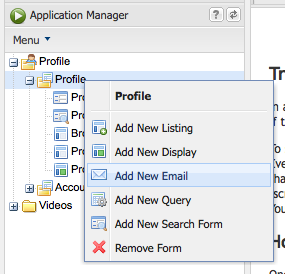
2. E-mail Builder will open on a new tab.
Email Trigger: Using this option, you can define if the email will be sent on a new entry, update entry, delete entry, on comment. You may also don't select a trigger so that you can use "events" feature to send emails on different occasions.
From: Choose sender email address on this field. You should choose Site Admin on most cases. You can also select another field from the form submission data. You may also manually add another email address.
To: Choose who will receive this email. You can send the emails to site admin, submitter, or an email address entered on one of the form fields.
Subject: Enter the subject for your email. You may use tags in the subject. For example, you can add {firstName} to show user info on the subject.
Body: Enter the body part of your email. Once you create this email, it will be saved in a template in "File Manager", under applications folder. You may also use tags like {firstName} in body. All template tags will work here.
If you select "on Comment" trigger, use these tags to show data in the emails:
{comment:subject}, {comment:message} and {comment:rating}.
If you select "on Delete" trigger, use tags such as {old_entry:firstName}, {old_entry:lastName} etc.
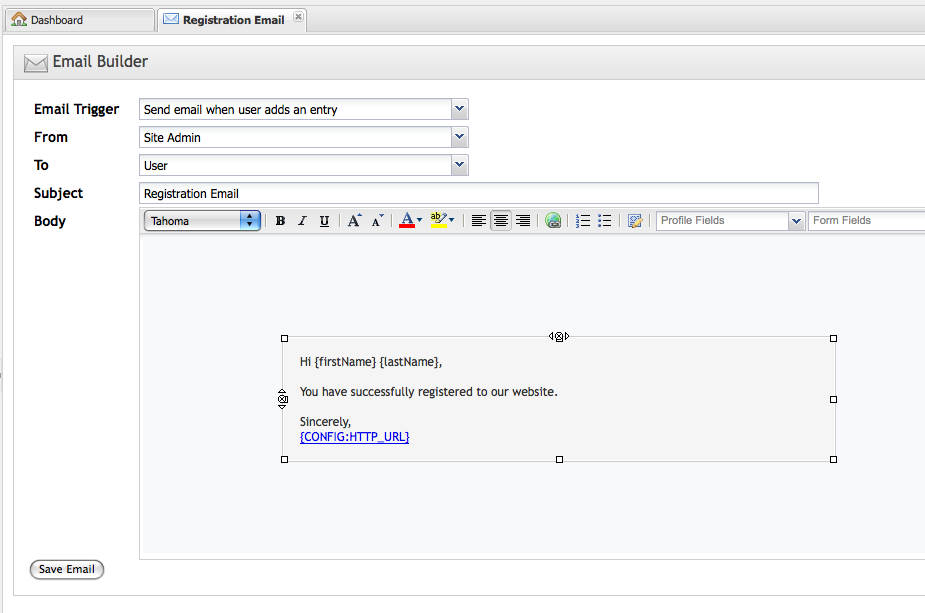
Triggering E-mails on Events:
In addition to the default cases described above, you may want to send emails on special cases. For example,
if the user has a Premium subscription, or if the user has some specific IP address.
To setup emails on events, right click on one of the applications on the Application Manager, and click
on "Add Events" option. While adding an event, you will see an event option for "send Email Notification".
If you select that, it will show you list of emails available to choose from.
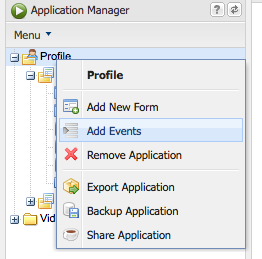

You must publish your changes after adding an event so that emails will start working.
How to Customize E-mails on HTML Editor:
Once you create emails on Email Builder, you can open them on Admin Panel File Manager. They will be saved as regular
HTML files on application folder. Double click on the file to customize it further on HTML Editor.
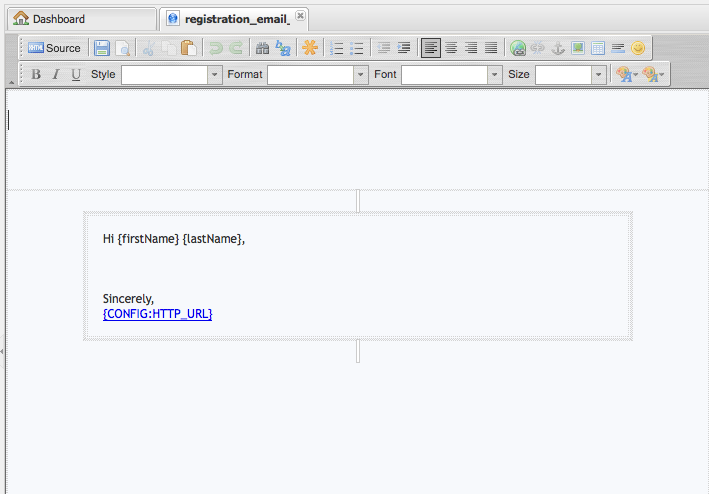
Using Message Center for Newsletters:
If you would like to send email to all members or some of the emails at once, you can use Message Center.
It is available on the Content Manager section under "Profile" application.
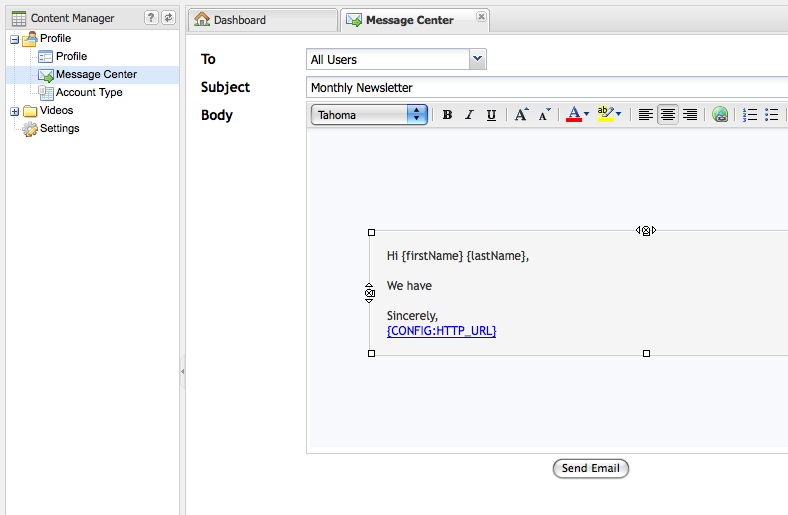
You can edit the default design for this email from File Manager Profile application,
"message_center_email.html" file.
Tags:
emails profile
Related Articles:
 Add a new comment Add a new comment
|

Send Comment